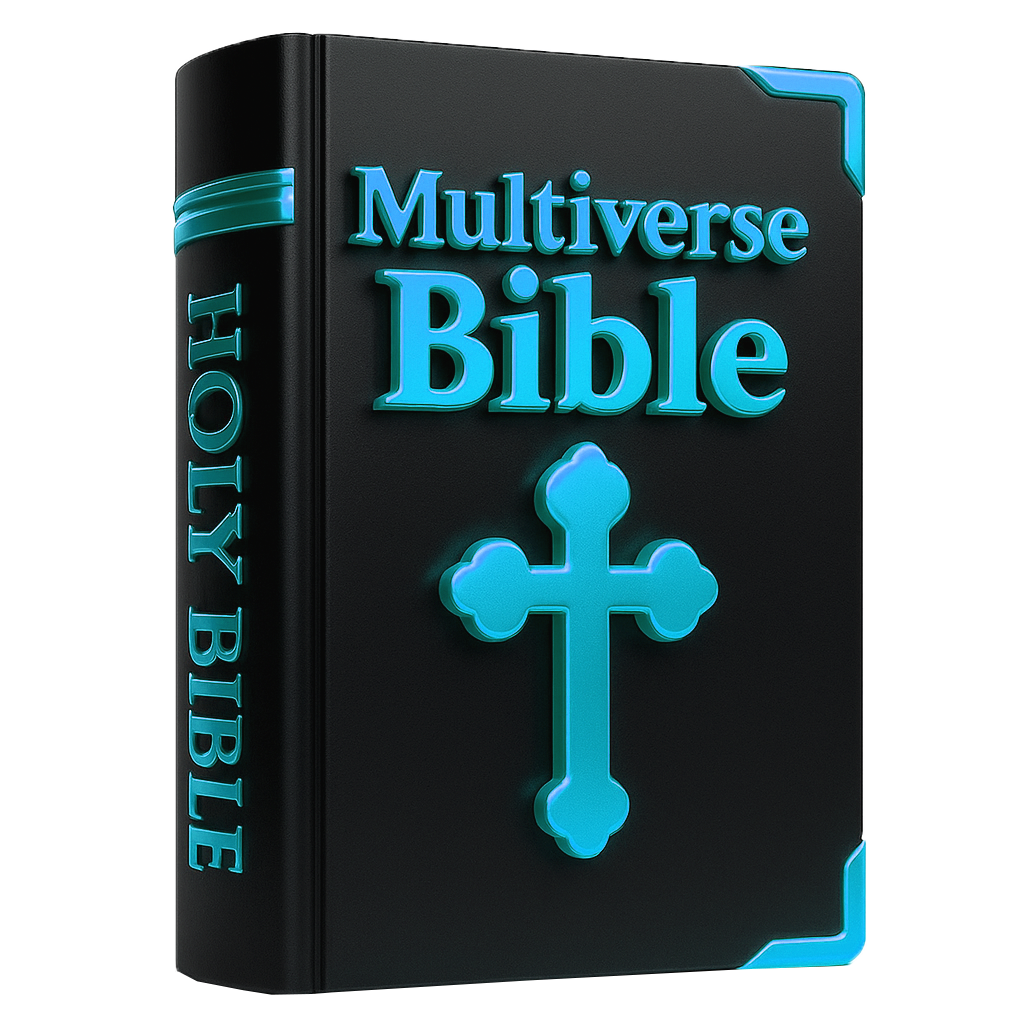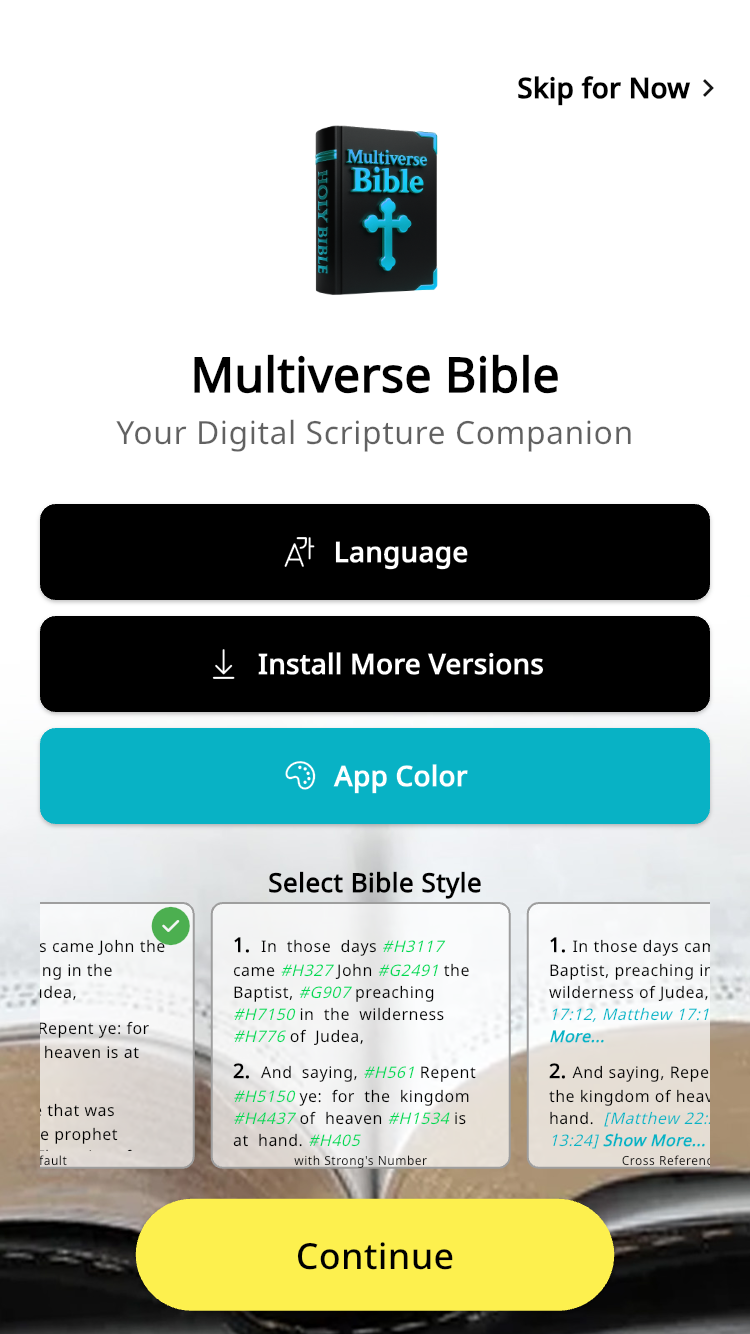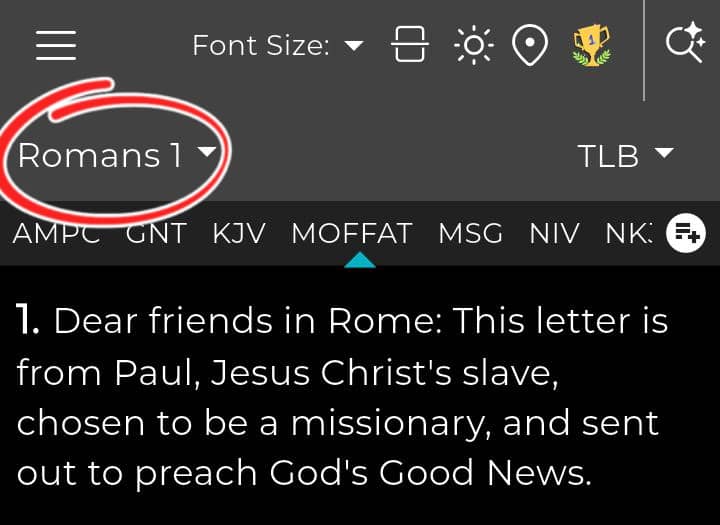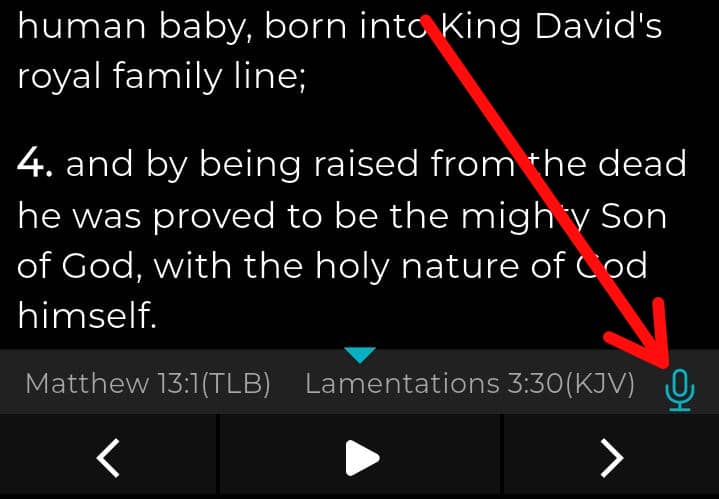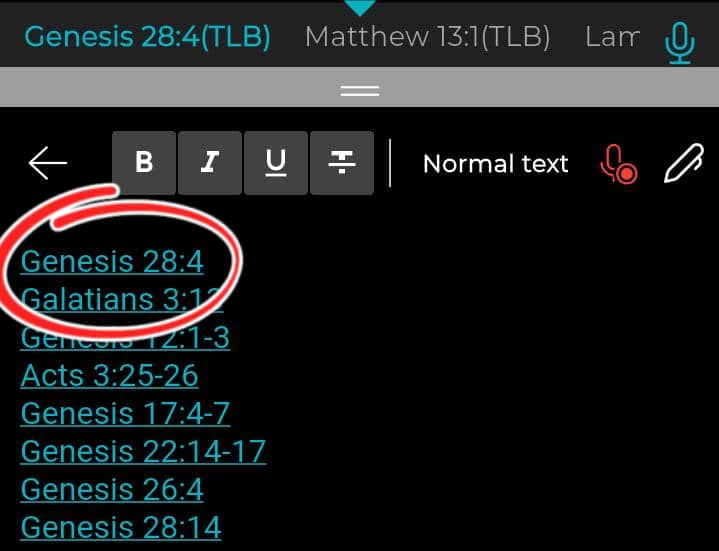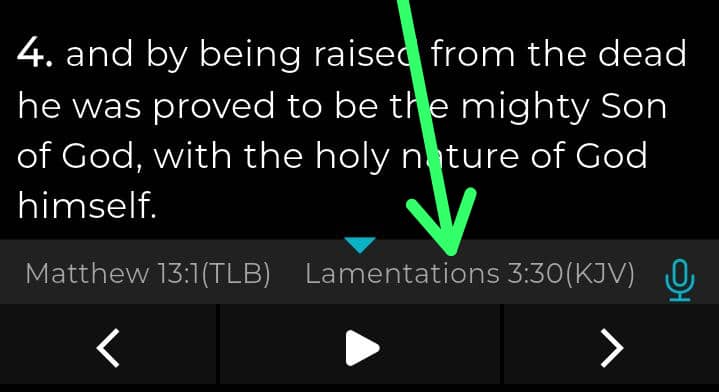Getting Started
This guide explains every feature of Multiverse Bible and provides step-by-step instructions for common tasks. Use the left navigation to jump between sections. Screenshots placeholders are provided where you can upload images later.
Install & First Launch
Quick steps
Install Multiverse Bible from Google Play or the App Store, then sign in or continue as a guest.
- Open the app store on your device and search for Multiverse Bible.
- Tap Install or Get. Wait for installation to complete.
- Open the app and follow the on-screen setup (language, preferred Bible version).
- Grant optional permissions (microphone for AI note taker, storage for backups).
- Tip: Create an account to enable cross-device backups and AI features.
Install Bible Versions
Install more offline translations
Easily add more translations to your device. The total number of versions nor installed is displayed at the top of the install screen
- Tap the Plus icon on iOS or the Add Files icon on Android, as shown in the screenshot below.
- Use the search bar to find the Bible versions you want, then tap the Install button beside each version.
- To install multiple translations at once, select all the versions you’d like to add.
- Tap the Cloud Install icon on iOS or the Install icon on Android to begin downloading.
- Wait for the installation to finish — this may take a few moments depending on your connection.
- To mark a translation as a favorite, tap the Star icon next to it.
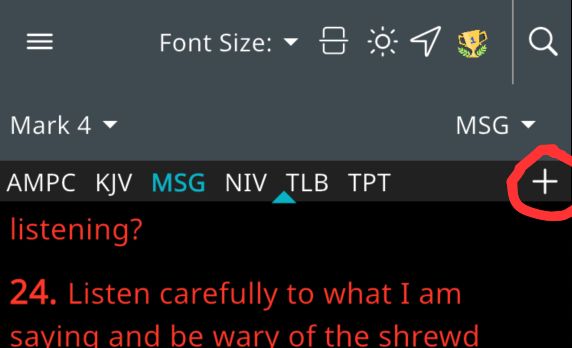
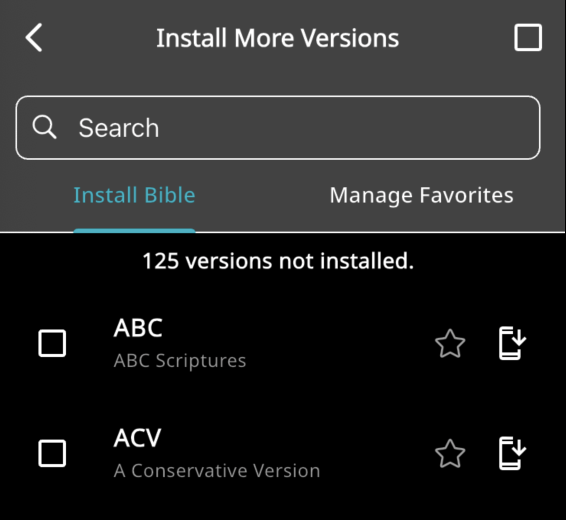
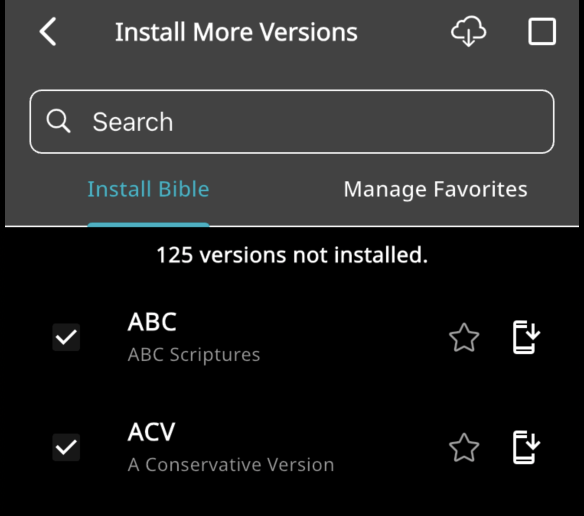
Home Widget
Open the app quickly
Add the Multiverse Bible widget to your device home screen for quick access to daily verses and your last reading position.
- Long-press on your device home screen and choose Widgets.
- Find Multiverse Bible in the list and drag the widget to your home screen.
- Tap the widget to open the app directly to the configured view (Daily Verse / Last Read).
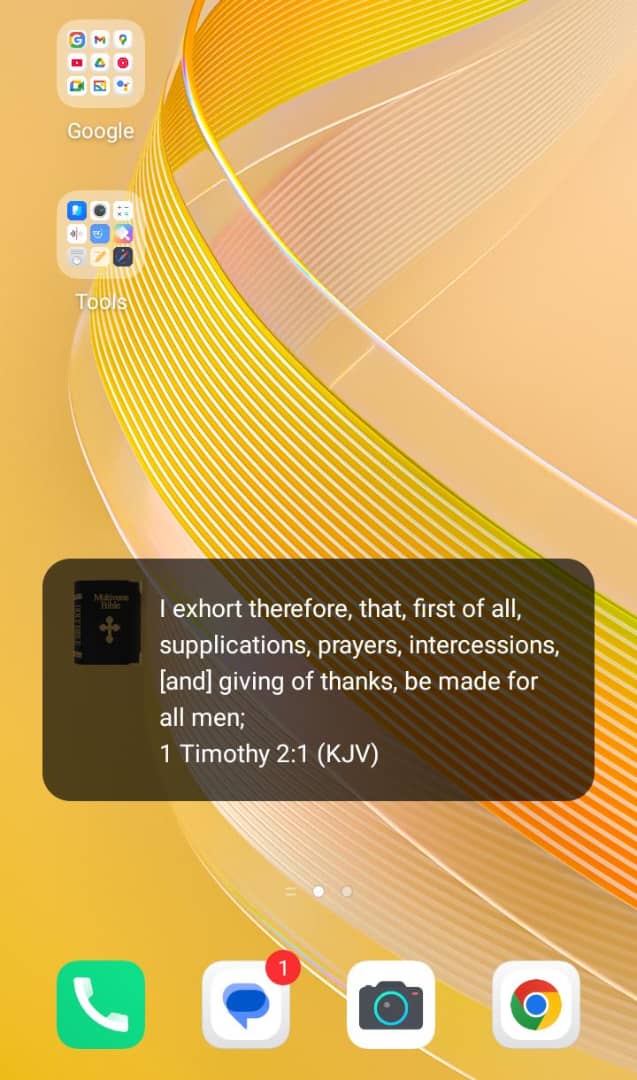
AI Tools & Assistance
Multiverse Bible includes advanced AI tools for study, content generation, and daily reflection. Below are official how-to steps for each AI feature.
AI Generated Bible Character Profile
Profile and background
Generate a concise, research-based character profile for any Bible character (biography, role, key verses, suggested readings).
- Open the app tray and tap AI Tools > BibleCharacter Profiles.
- Search for a character name, e.g., Moses or Mary.
- Select the matching result and press Profile Photo.
- Use the options to include: timeline, key verses, theological notes, and related characters.
Placeholder: Add a screenshot of a generated profile.
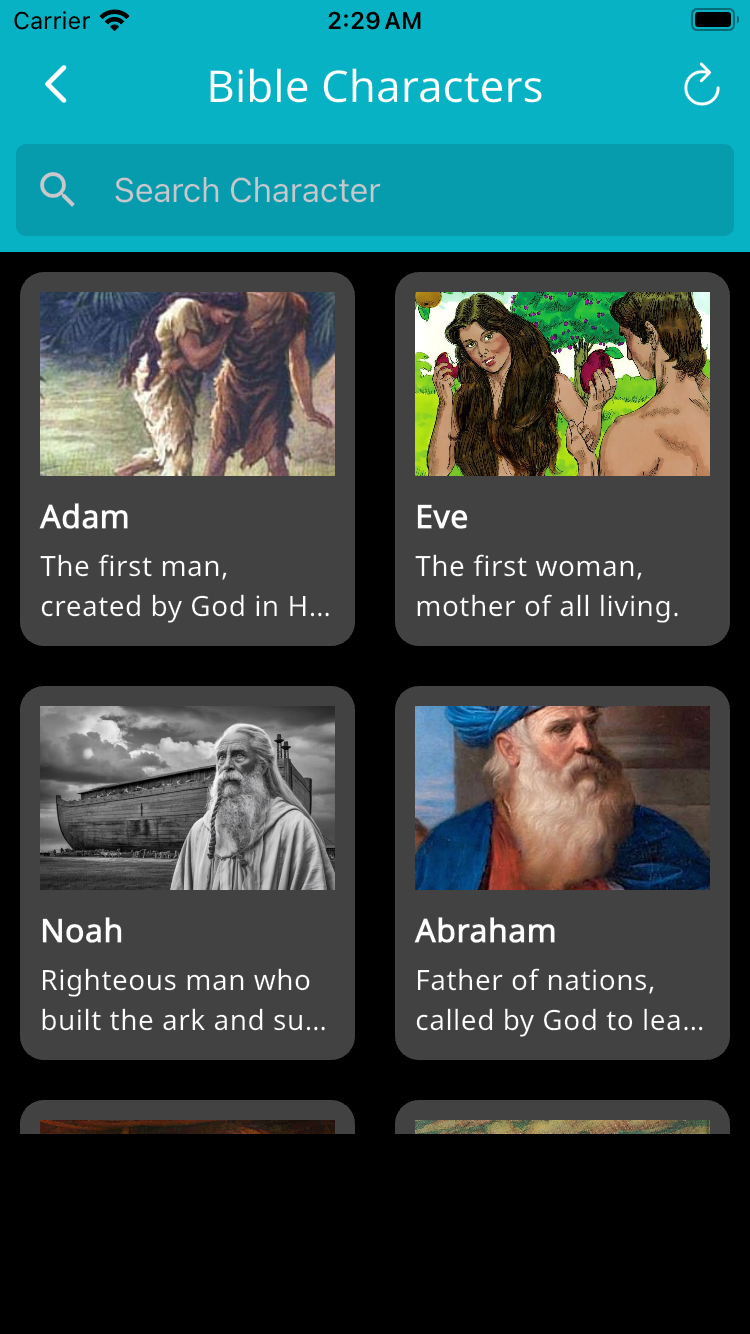
Sermon Generator
Create outlines & full messages
Use AI to create sermon outlines, talking points, or full messages based on a selected passage, theme, or topic.
- Go to AI Tools > Sermon Generator.
- Enter a scripture reference or topic (example: John 3 or Grace).
- Choose length (short outline, sermonette, full sermon) and tone (expository, narrative, dev & application).
- Tap Generate. Review, edit, and export to Notes or share the draft.
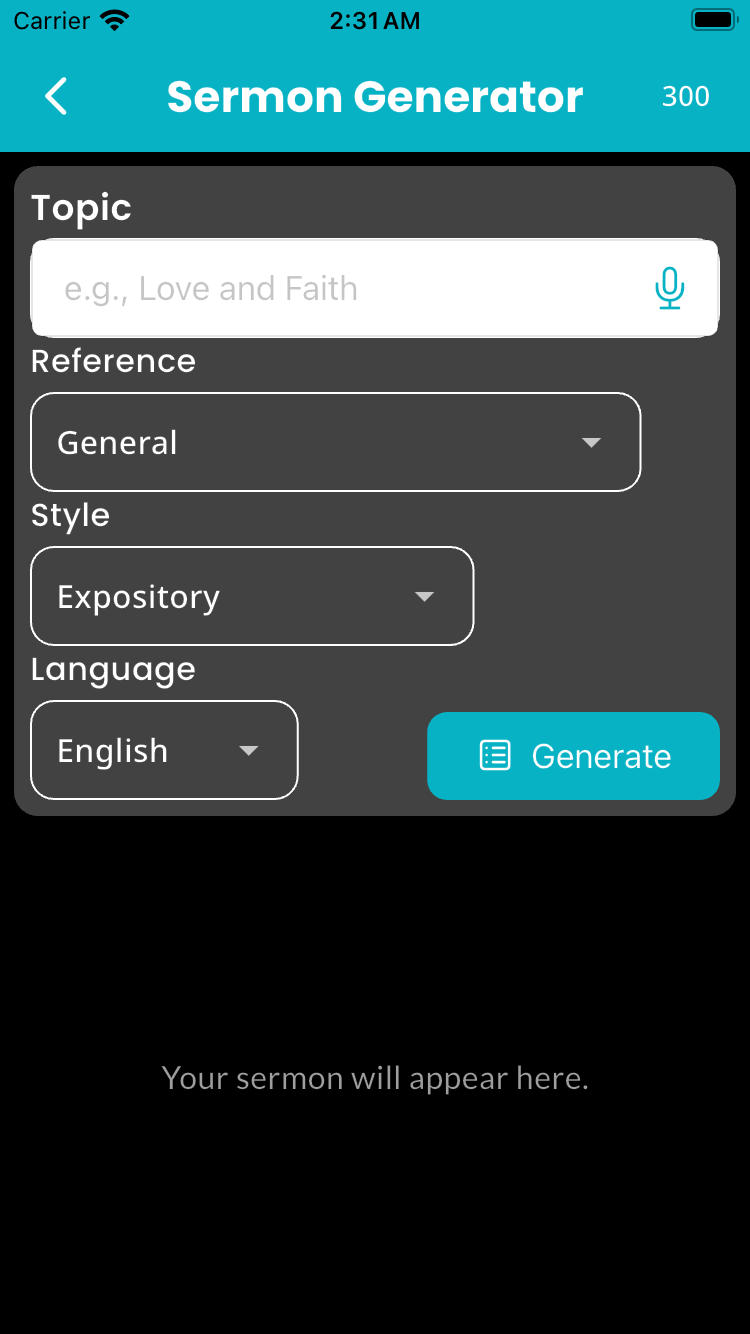
Bible Q&A Assistant
Ask biblical questions
Ask context-aware questions (theology, history, cross-references) and receive concise, source-referenced answers.
- Open AI Tools > Ask Lysi.
- Type your question (e.g., “What does Romans 8 say about adoption?”) and press Send.
- Review the AI answer and view sourced verses provided beneath the response.
- Tip: Use follow-up prompts to refine answers (e.g., “Explain in simpler terms”).
Daily AI Reflections
Personalized devotion
Receive daily reflections tailored to your recent reading and preferences. Reflections include a short devotional, action points, and a prayer starter.
- Enable Daily Reflections in Settings > AI Tools.
- Customize your preferred style (brief, contemplative, application-focused).
- Each morning, open the app or enable push notifications to receive the reflection.
AI Prayer Assistant
Craft prayers
Generate prayer templates or personalized prayers based on a topic or a verse.
- Open AI Tools > Prayer Assistant.
- Enter a focus (gratitude, healing, guidance) and optionally a verse.
- Tap Generate, then edit or save to your Notes or Prayer Requests.
Ask Lysi
Your spiritual AI companion
Ask Lysi for study help, reading suggestions, or quick devotional prompts. Lysi remembers session context during a conversation.
- Open AI Tools > Ask Lysi.
- Type or speak a question. Use follow-ups to refine responses.
- Save useful responses to Notes or add them to a reading plan.
- -OR-
- Select a verse and click Ask Lysi
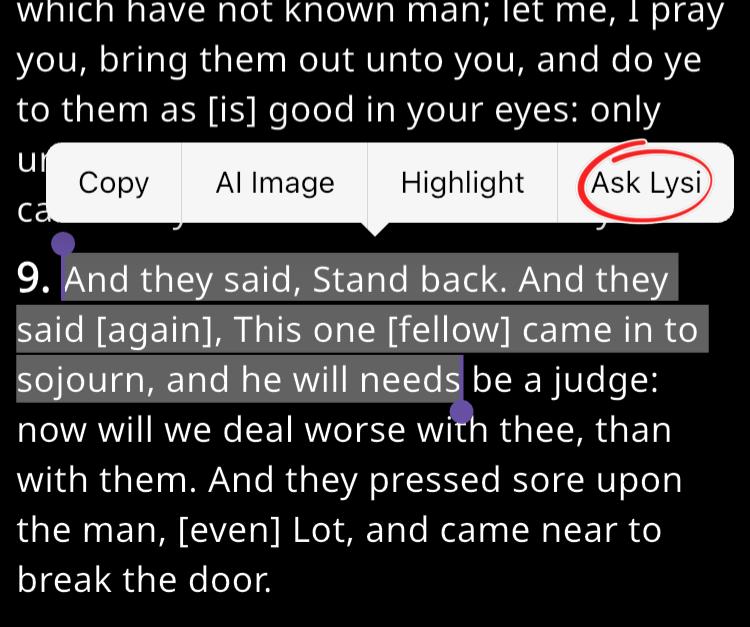
Bible Image Generator
AI-created visuals
Produce shareable images of Bible scenes or conceptual art using AI prompts. Follow community guidelines when generating imagery.
- Go to AI Tools > Bible Art.
- Enter a clear prompt (e.g., “Noah’s Ark at sunset, cinematic, oil painting style”).
- Choose aspect ratio and press Generate. Tap an image to save or share.
- -OR-
- Select a verse and click AI Image
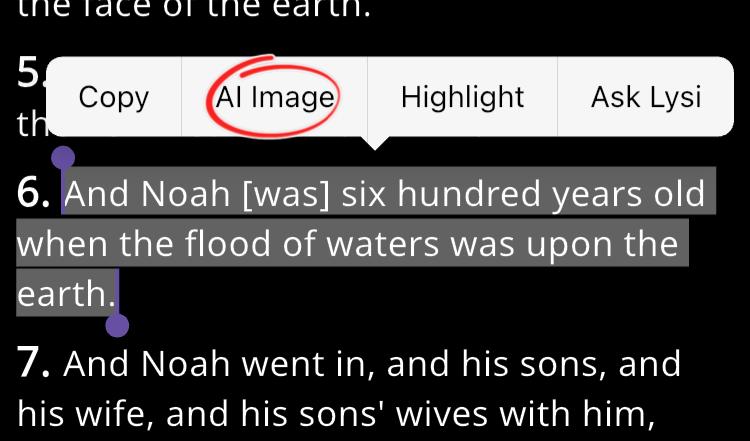
Audio & Notes
Multiverse Bible provides robust audio playback and note-taking experiences — including recording, sharing, and AI-assisted transcription (iOS).
Audio Bible (TTS)
Read aloud with verse highlighting
Use the built-in TTS to read chapters or selected verses while the app highlights the current verse.
- Open a chapter and tap the Play icon to start TTS playback.
- To read selected verses only: select verses (long-press or tap selection mode) and tap Play Icon.
- While reading, the current verse is highlighted. Use Pause or Stop to control playback.
- Use the Floating Icon button on bottom right to change voice and speed
Troubleshooting: If highlighting is out of sync, ensure you have the latest app version and that TTS progress is enabled in Settings > Accessibility.
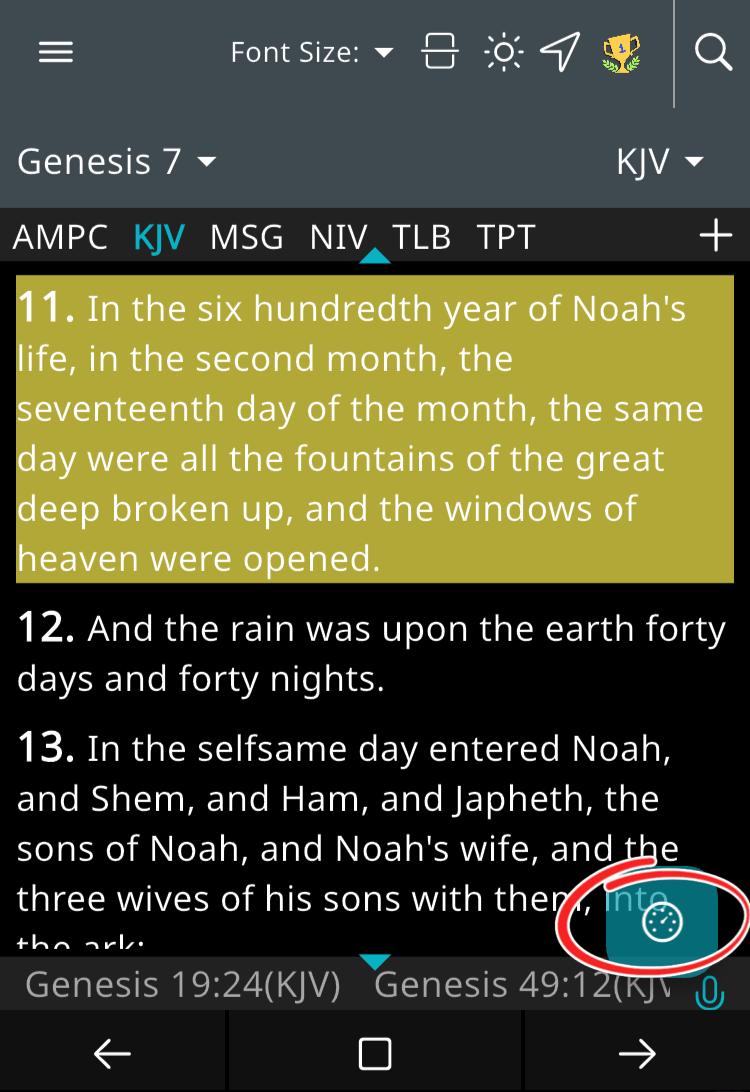
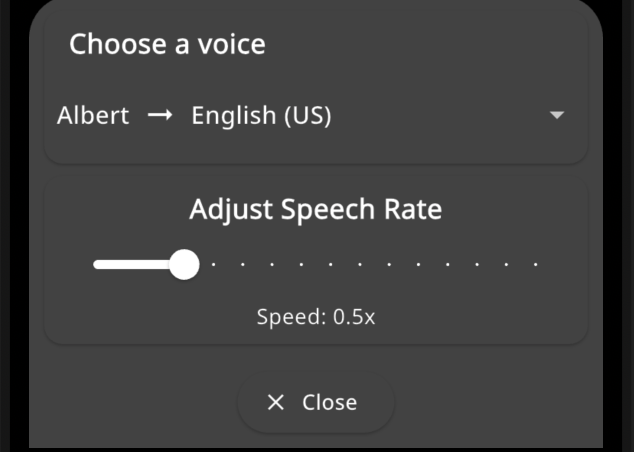
Built-in Audio Recorder
Record sermons and notes
Record audio directly in the app. Files can be attached to notes, exported, or stored in backups.
- Open Note taker from the app tray icon.
- Tap Record to start; tap again to stop. Give the recording a title.
- Attach the recording to a Note or export via Share.
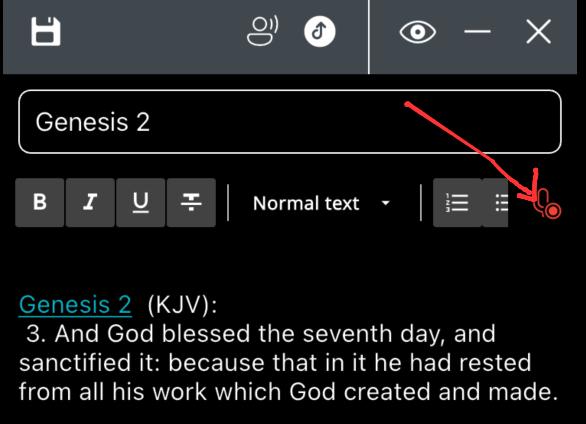
Share Notes & Audio to the App
Import from other apps
Use the platform share sheet to import text notes or audio files into Multiverse Bible.
- From another app, choose Share and select Multiverse Bible.
- Choose Import as Note or Import Audio and follow the prompts.
AI Note Taker (iOS only)
Automatic transcription & summary
On iOS, let the AI listen during sermons or study sessions and generate structured notes with timestamps.
- Open Notes > select AI Note Taker Icon.
- Grant microphone permissions. Tap Start Listening and begin your talk or sermon.
- Tap Stop. The AI will transcribe and present a summary you can edit and save.
Placeholder: AI note taker uses your deffault phone language
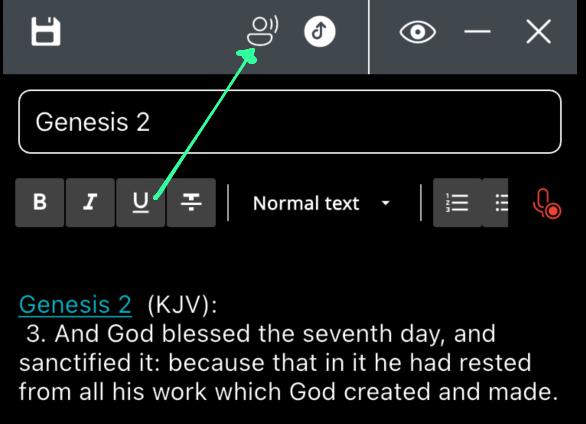
Study Tools & Search
Tools to deepen Bible study: search, compare translations, Strong's dictionary, cross-references, and more.
Enhanced Bible Keyword Search
Find verses and topics quickly
Search supports phrase search, filters (book, testament, version), and result ranking by relevance.
- Tap the Search icon from the top bar.
- Enter your keywords or phrase. Use quotes for exact match (e.g., "living water").
- Filter results by Book, Testament, or Version using the Filters button.
- Tap a result to view the verse in context. Use the Save icon to add to Notes or Highlights.
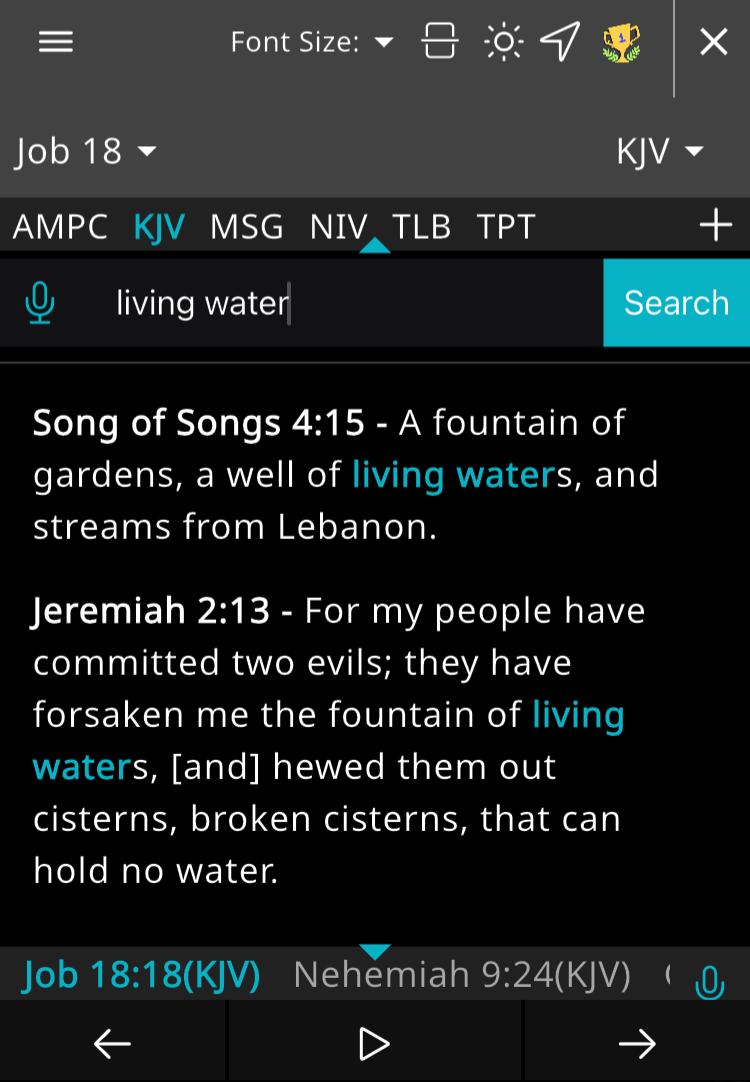
Compare Translations & Split-Screen
Side-by-side reading
Open multiple translations side-by-side or compare any two verses and translations.
- Open a verse and tap Compare.
- Select the secondary translation to view side-by-side.
- Use Split-Screen mode to keep notes or commentaries visible while you read.
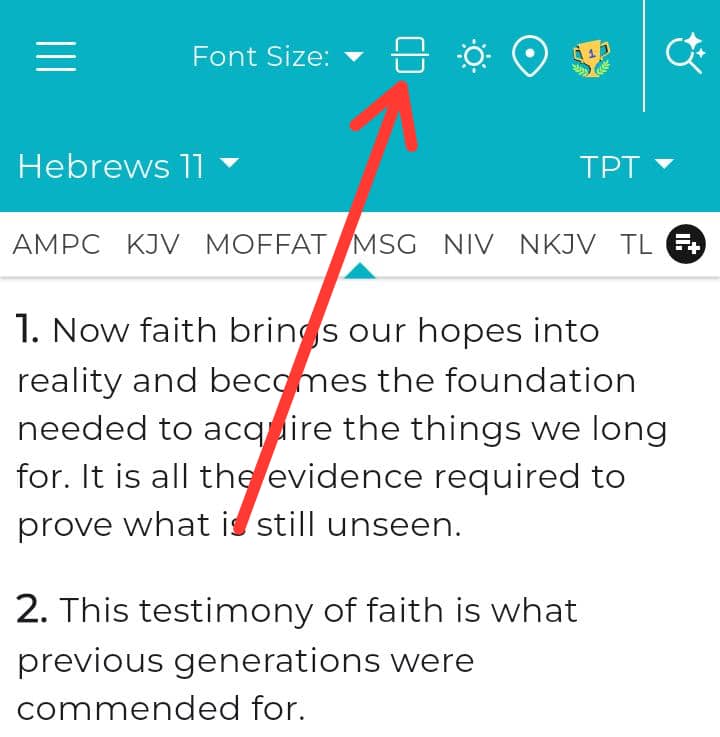
Strong’s Dictionary & Cross-References
Original-language insight
Tap any word (where available) to view Strong’s definitions, lemma, and related verses.
- Open app Settigns
- Choose Bible with Strong’s to open definitions and lexical entries.
- Use cross-references to jump to related verses and study notes.
- Open App tray to use Strongs Dictionary Directly
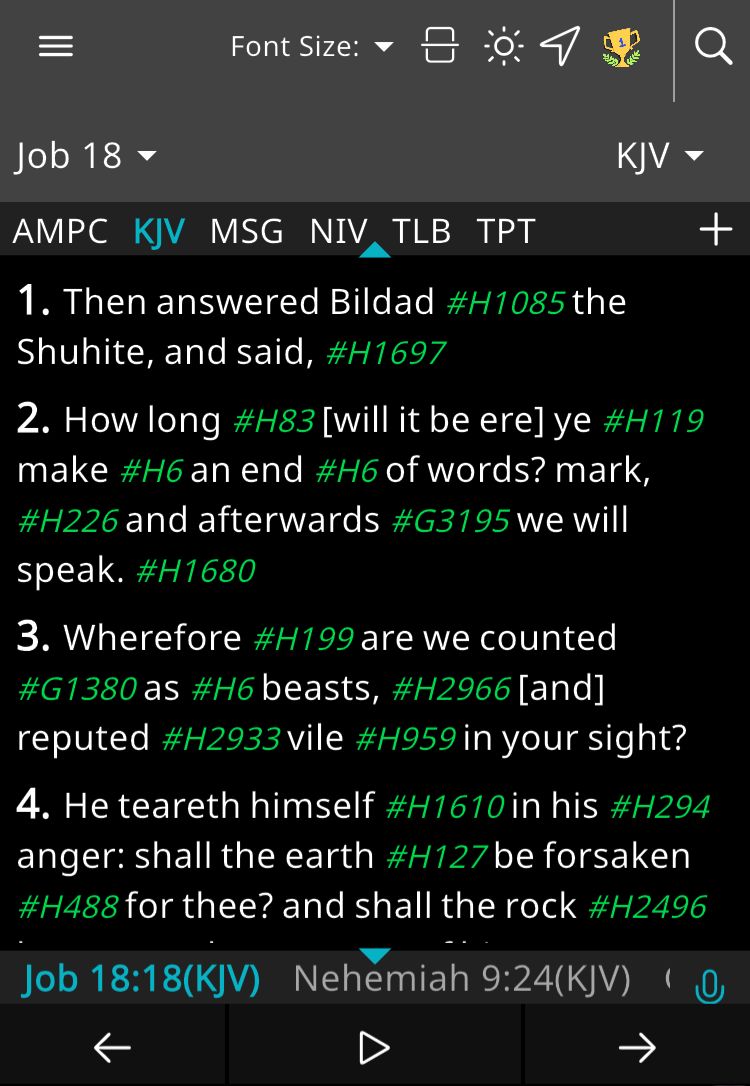
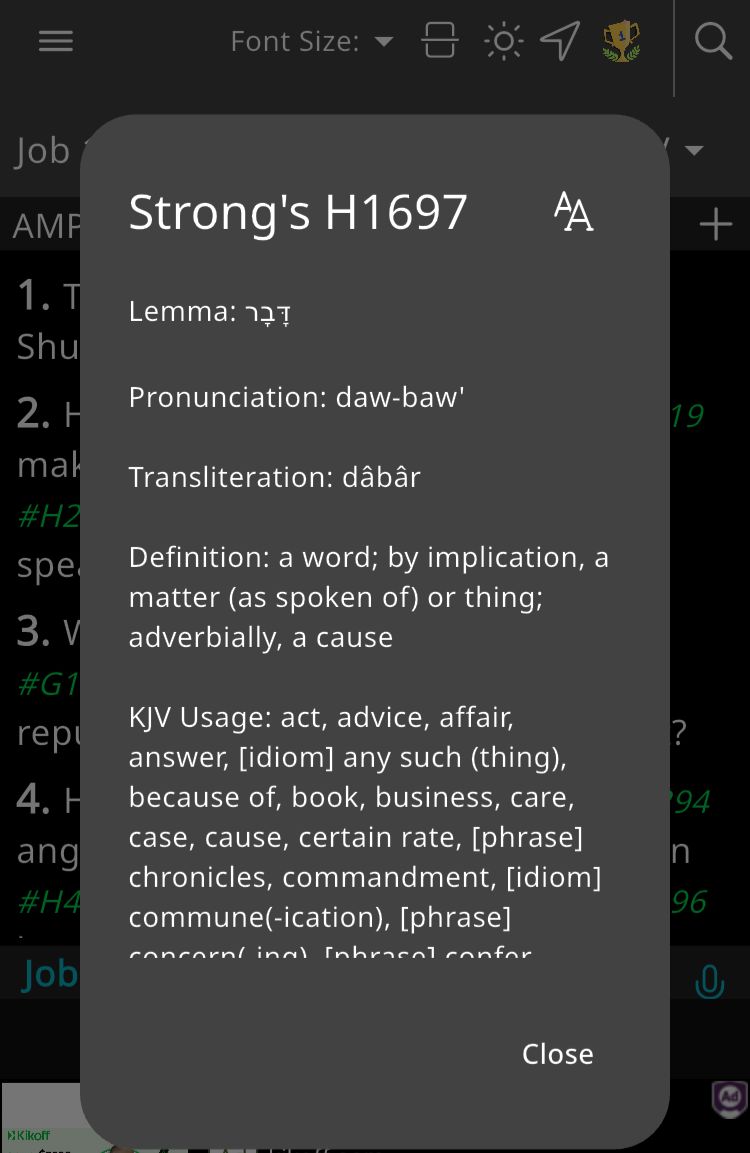


Comment on Bible Verses
Verse Comments
Select a verse and drop a comment
- Slide the desired verse from left to right.
- Click comment.
- Enter comment and click save
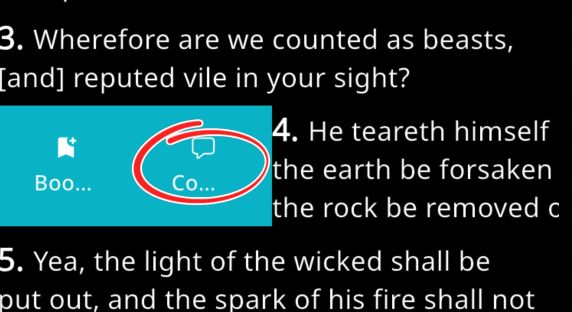
Reading & UI Features
Customization options for the reading experience: highlights, themes, reading plans, and accessibility.
Highlights
Mark and recall verses
Add colored highlights to verses and manage them from the Highlights section.
- Select a verse or verses (tap to open selection mode).
- Tap the Highlight icon on top right and choose a color.
- To remove a highlight, reselect the verse and tap the highlight icon again.
- Manage all highlights in App drawer > Highlights.
Tip: For readable text, Multiverse Bible automatically selects white or black text depending on highlight color contrast.
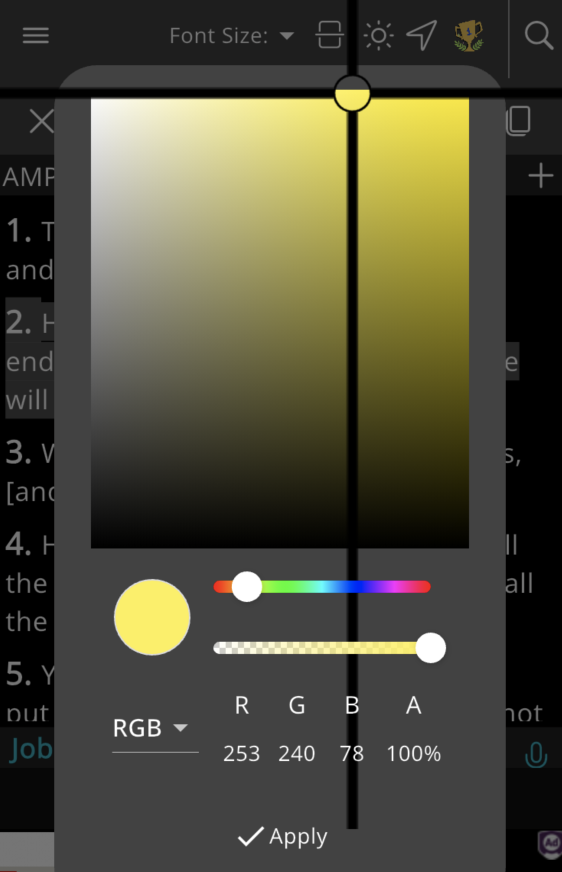
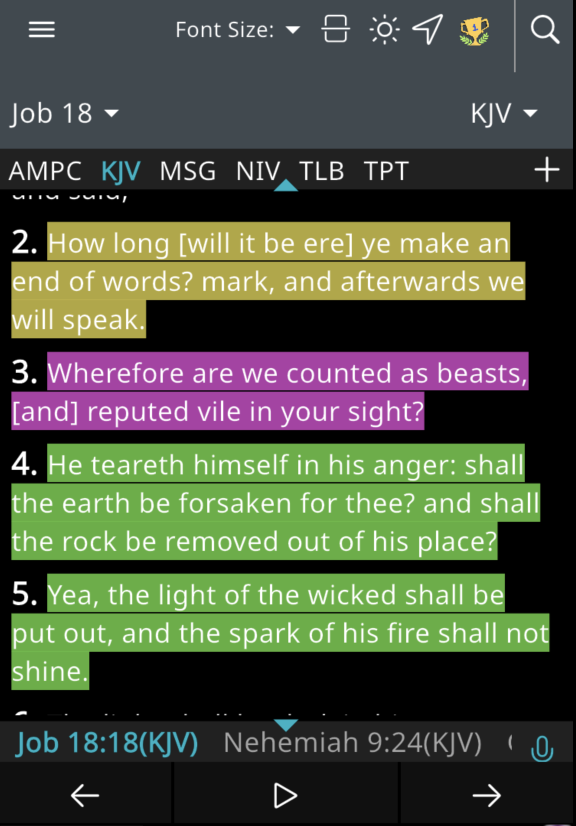
Reading Plans & Daily Verse
Stay on track
Follow curated reading plans and receive daily verses or reminders.
- Open Plans and browse categories (Topical, Chronological, One-Year).
- Subscribe to a plan to add it to your dashboard.
- Enable daily reminders in Settings to receive notifications.
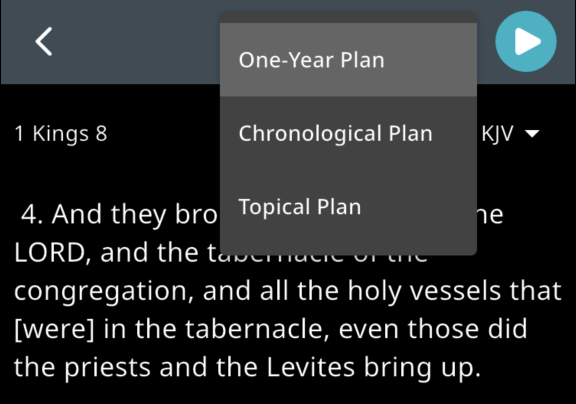
Dark Mode & Themes
Customize your look
Switch between light/dark themes and choose font sizes or themes for readability.
- Open Settings > App Theme.
- App App Theme Icon to toggle betweek light/dark theme and select preferred font size.
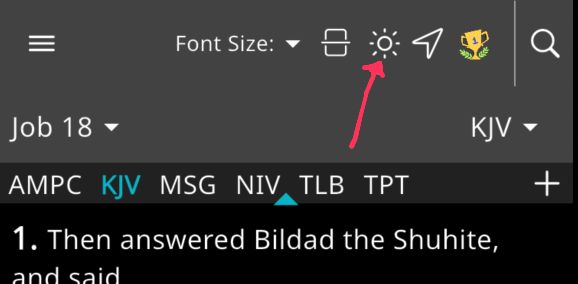
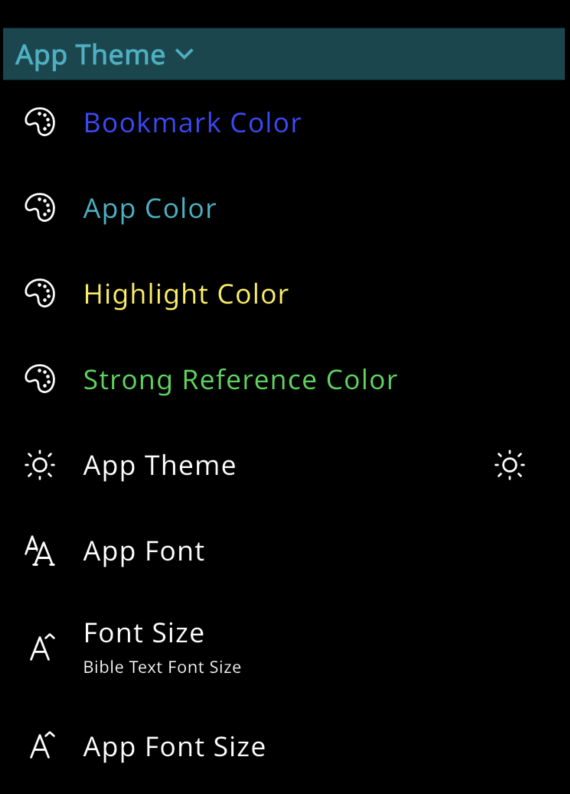
Parallel Reading Mode
Compare Versions side by side
Read and compare 2 or more bible versions simultaneously
- Click on the split screen icon (check image below)
- Click Compare Version on bottom right to switch to parallel reading mode
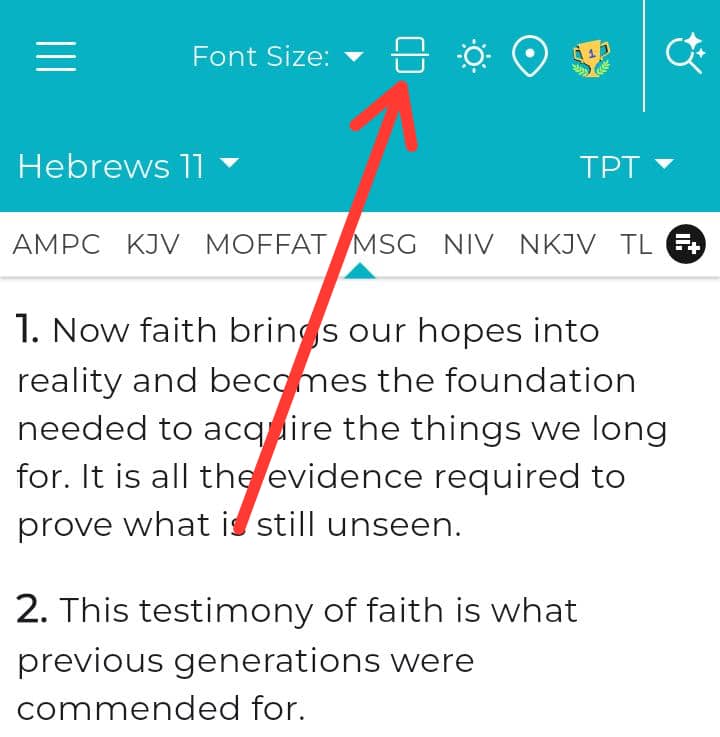
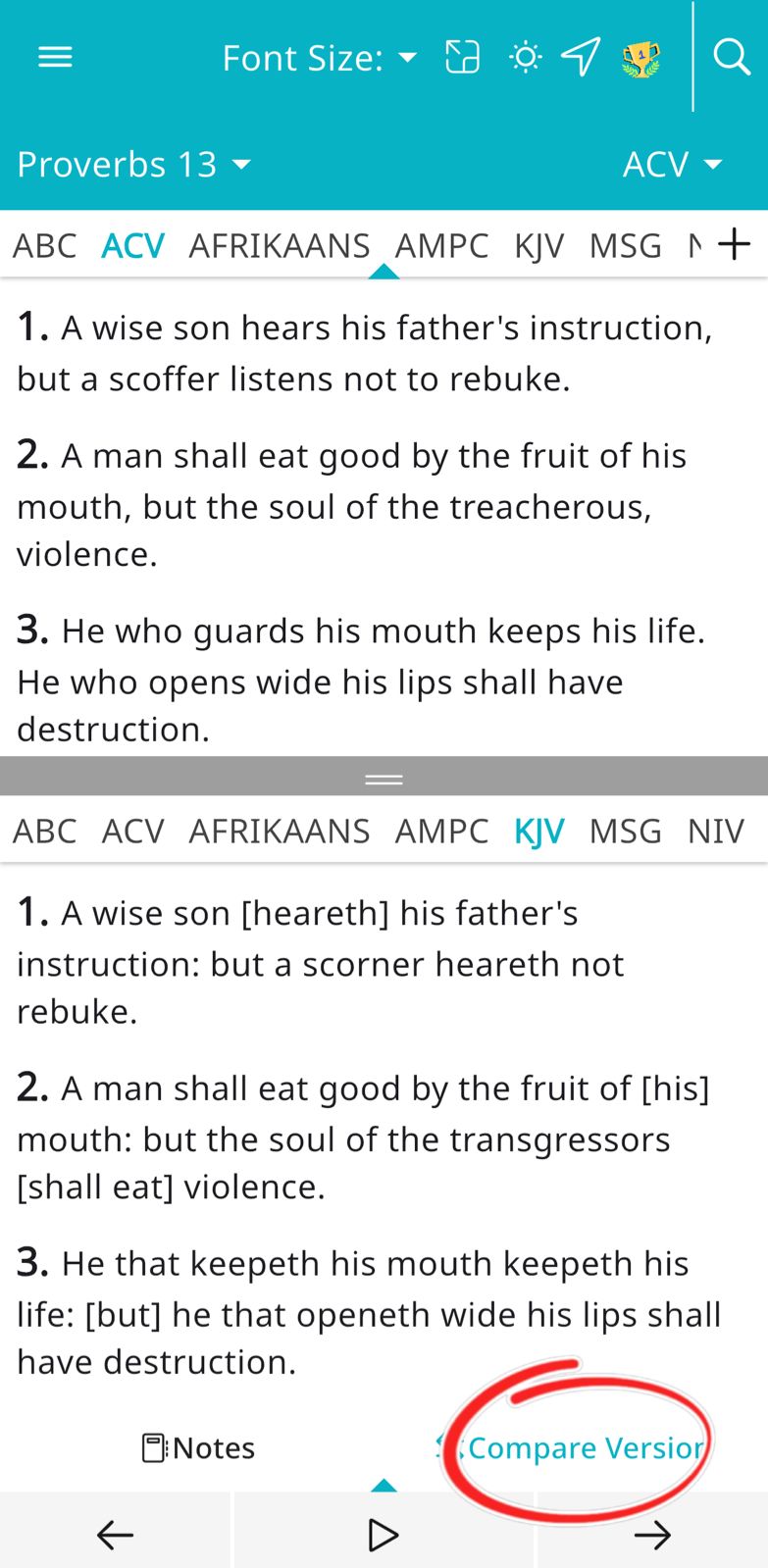
Community, Backup & Export
Keep your data safe and connect with other users through prayer requests and community features.
Full Data Backup & Restore
Google Drive & iCloud
Backup notes, highlights, and settings to cloud storage and restore them on a new device.
- Open Settings > Backup and Restore.
- Choose backup destination (Google Drive on Android, iCloud on iOS).
- Tap Backup. To restore, select a backup file and tap Restore.
- To Manage backup files and recordings, click Storage
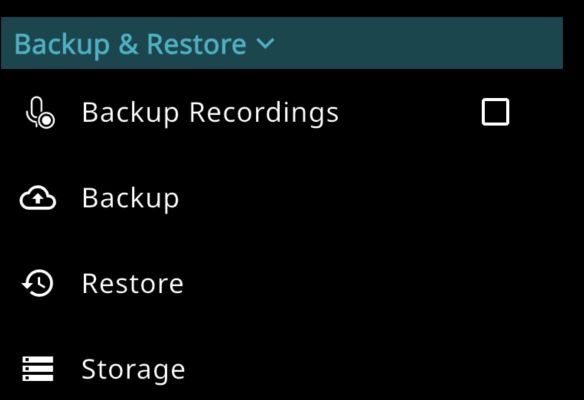
Community & Prayer Requests
Connect with others
Share prayer requests, comment on verses, and earn badges for participation.
- Open Community from the navigation
- Post a prayer request or join a discussion thread.
- Earn points for reading and participating in the community leaderboard.
Special Features
Unique capabilities that distinguish Multiverse Bible.
Nearby Churches
Find local congregations
Discover churches near your location and view service times and contact info.
- Open Nearby Churches and allow location permissions.
- Browse results on the map or switch to list view.
- Tap a church to view details and directions.
Words of Jesus in Red
Immediate recognition
Enable this option to display the words of Jesus in red text for easier reading.
- Open Settings > App Data > Red Letter verses
- Enable Words of Jesus in Red.
Salvation Guide
Guidance for new believers
A quick guide to salvation.
- Open More > Salvation.
- Follow the guided steps and resources for spiritual growth.
Share Verse, Bookmark and Select
Take Quick Action on Verse
Open Bible UI to access verses
- Slide desired verse to Right or Left.
- Click Share to share
- Click Select to select verse and enable multi-selection
- Click Bookmark to bookmark verse. To remove bookmark, repeat this process
FAQ & Troubleshooting
Common issues and solutions.
TTS will not stop / plays too longStop behaviour
- Tap the Stop button inside the Audio controls. If audio continues, force-stop the app and reopen.
- Check Settings > Accessibility > TTS to ensure the system TTS is functioning correctly.
- If you experience repeated issues, update the app from the store and report via multiversebible@hotmail.com.
Backup / Restore IssuesBackup troubleshooting
- Ensure you are signed into the correct Google or Apple account before restoring.
- Confirm the backup file exists in your cloud storage and is complete.
- When restoring, ensure you have a stable internet connection and enough local storage.
Icons
Icons troubleshooting
- Go to App Settings.
- Tap Refresh.
- Wait a few minutes for the icons to reload properly.